- Only users with the appropriate permissions can run (daReport), and create / modify (daDesign) reports.
- Crystal Reports design software is not bundled with EMu: it is required in order to create and modify a Crystal report.
-
A Developer Edition of Crystal Reports Designer is required in order to create an ADO Crystal Report or convert a Crystal report to use ADO rather than ODBC. When installing or modifying Crystal Reports Designer, be sure to install ADO.NET as a Data Access option:
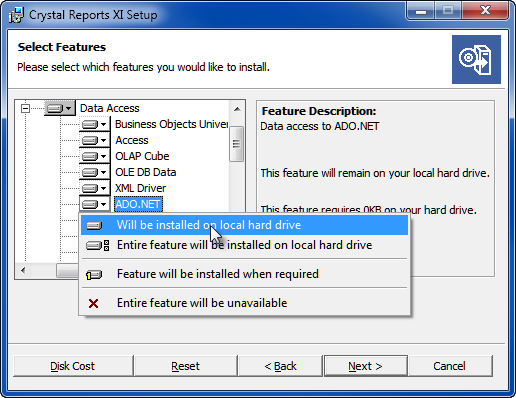
Getting your collection data into EMu is the first step in turning it into information. Once in EMu there are many ways in which you can enhance and present the data through searching, linking, sorting, grouping and listing records. Perhaps the most useful way to present your data and convert it into information is as a report.
EMu facilitates the production of reports using the most common and popular reporting application, Crystal Reports, but it is also able to produce reports with many other applications. It is possible:
- to report directly out of EMu in any ODBC (Open Database Connectivity) compliant application, such as Microsoft Word and Excel.
- to report directly to an ActiveX Data Objects (ADO) RecordSet object rather than reporting to an ODBC data source (CSV).
There are various other ways to report on your EMu data however. Using the reporting mechanism it is a fairly simple matter to export your data in a broad range of formats, including CSV and XML, any of which can be manipulated outside of EMu to produce sophisticated reports.
And, simplest of all, it is possible to copy data straight out of List View in any EMu module and paste it directly into Microsoft Excel, where manipulation of the data can quickly produce meaningful reports (see Three ways to create a simple report in MS Excel (no coding required) for details).
Out of the box, EMu modules are supplied with a variety of useful reports designed using Crystal Reports. The Crystal Reports Viewer is bundled with EMu, allowing users to:
- Preview a Crystal report.
- Print a Crystal report.
- Export the Crystal report in a variety of formats, e.g. PDF, Microsoft Excel (XLS), Comma Separated Values (CSV), Microsoft Word (RTF), HTML, Tab Separated Text (TTX), XML.
As useful as these predefined reports might be, at some point you will probably find that you need to customize an existing report or build entirely new reports.
EMu does not itself produce a report: rather, it exports data that is processed by the most common and popular third party applications to generate a report: a Crystal report, a Microsoft Excel report, etc. Crystal Reports is a sophisticated tool and can be challenging to use; and extracting data for advanced manipulation in Microsoft Excel or, say, a mail merge in Microsoft Word, requires familiarity with Visual Basic programming. This reality of advanced reporting is a reflection of the complexity of popular reporting tools, and it is worth stressing at the outset: producing advanced reports using third party tools like Crystal Reports and Microsoft Word requires experience or specialized training in these tools.
There are two stages when developing a new report:
- The first stage occurs within EMu and involves selecting and preparing the fields on which to report. When a report is run out of EMu, a data file is produced.
This first stage in creating a report is the same for every possible type of report you can create in EMu.
- The second stage occurs within a third party application (Crystal Reports, Microsoft Word, etc.) and involves designing a report to process and present the data file that was output by EMu.
This second stage occurs within a third party application and the process varies from one application to another.
Reports can be created in the following formats
|
Type |
Description |
|---|---|
|
Generates a report using ADO RecordSets for Crystal (which are accessible via Crystal's ADO connector). Note: Reports directly to an ActiveX Data Objects (ADO) RecordSet object (XML) rather than reporting to an ODBC data source (CSV). |
|
|
Crystal Print |
Generates a report and prints it. |
|
Generates a report and displays it in the Crystal Viewer. |
|
|
Crystal Report - Multi-hierarchy |
Generates a report in a multi-hierarchical format used for generating Lookup Lists. |
|
Generates a file in CSV format and asks you where to save it. |
|
|
Export ODBC Data Source |
Generates a file in ODBC format and saves it automatically in the ODBC folder on your PC. |
|
Export XML Document |
Generates a file in XML format and asks you where to save it. |
|
Generates a report using ADO RecordSets for Microsoft products. Note: Reports directly to an ActiveX Data Objects (ADO) RecordSet object (XML) rather than reporting to an ODBC data source (CSV). |
|
|
Generates a report in Microsoft Excel format and opens Excel to view the report. |
|
|
Generates a report in Microsoft Power BI format and opens Power BI to view (and refresh) the report. |
|
|
Microsoft PowerPoint |
Generates a report in Microsoft PowerPoint format and opens PowerPoint to view the report. |
|
Generates a report in Microsoft Word format and opens Word to view the report. |
|
|
WordPerfect |
Generates a report in WordPerfect format and opens WordPerfect to view the report. |
|
XML Document |
Generates a report in XML, downloads it to your computer and invokes the registered XML viewer (generally a web browser). |
|
XSLT Report |
Generates a report in XSLT, downloads it to your computer and invokes the registered XSLT viewer. |
|
Object Locator Report |
Generates an Object Locator report and opens a web browser to display the Object Locator identifying the location of objects. |
Note: Details about running and configuring specialist reports such as ESRI ArcExplorer can be found in EMu Utilities and Add-ons.

